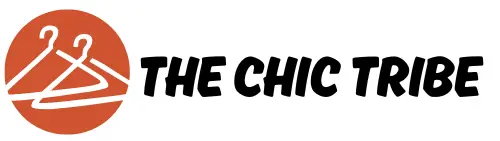Diving into Photoshop is like stepping into an artist’s studio filled with endless possibilities. If you’re new to the software, take your time to familiarize yourself with its interface, tools, and layers. Understanding how to navigate through menus, layers, and adjustments will set you up for success. From the toolbar to the various panels, each aspect plays a crucial role in photo editing. Before you begin your project, ensure that Photoshop is updated, as newer versions come with enhanced features and tools that make editing much easier. The brush tool, selection tools, and the layer management system are particularly valuable when undertaking a project that involves clothing removal.
Setting Up Your Workspace
Once you have a grasp on the interface, setting up your workspace efficiently can save you a lot of time. By organizing your panels and tools, you can personalize your experience according to your workflow. Consider utilizing the ‘Essentials’ workspace preset for beginners, or customize the panels to fit your personal style. Keeping the Layers panel, Tools panel, and History panel in view will aid in your editing process, ensuring you have quick access to the most critical functions at your fingertips. Remember, a clutter-free environment lets your creativity flow more freely, allowing you to focus on the task at hand without distractions.
Selecting the Right Image
Selecting the appropriate image is imperative for achieving the best results. Choose a photo where the clothing is distinct and contrasts against the background. High-resolution images provide the flexibility you need during the editing process and prevent pixelation when zooming in to make detailed adjustments. Optimal lighting also plays a vital role; images taken in natural light with minimal shadows will ensure clearer distinctions between the subject and their clothing. The right photo choice sets the foundation for a smooth removal journey.
Using Selection Tools for Precision
Photoshop offers several selection tools to help you isolate the clothing from the subject. The Quick Selection Tool and the Pen Tool are popular choices for precise selection. The Quick Selection Tool allows you to paint over the clothing, quickly creating a selection based on color and texture. If you’re aiming for accuracy, the Pen Tool lets you click around the clothing edges to define the shape with greater control. Once the clothing is selected, fine-tuning your selection using the Refine Edge option can ensure that you’ve captured every detail without affecting the skin or other elements.
Masking to Achieve Natural Results
Upon selecting the clothing, transforming that selection into a mask is a game changer. Masks are a non-destructive way to hide parts of an image. Apply a layer mask to your clothing selection, which allows you to conceal the clothing without permanently deleting any image data. This means you can easily revert changes or make adjustments later if needed. With the mask in place, you can use a soft brush to refine the edges further, ensuring a seamless transition between skin and the background, allowing for a more natural look.
Editing the Background
Once the clothing is removed, it’s time to enhance the background or fill it with something more appealing. You could either blur the background to create depth or replace it entirely with a different scene. If you opt to add a new background, ensure it complements the subject in terms of lighting and shadows. Utilizing the Clone Stamp Tool can help remove or replace any undesired elements as well. Taking the time to adjust the background can enrich the overall aesthetic of the image, creating a cohesive look.
Color Grading for Better Integration
After dealing with the clothing and background, color grading ties everything together beautifully. Adjusting the colors can help the subject maintain harmony with the background. Use the Color Balance, Hue/Saturation, or Curves tools to tweak the colors until they feel right. Pay individual attention to the skin tones, ensuring they look natural against the selected background. Proper adjustments ensure that even though the clothes are gone, the integrity of the image remains intact, presenting a visually pleasing piece of art.
Using Filters for Final Touches
To add depth and polish to your work, applying filters can elevate your edits significantly. Consider using the Gaussian Blur filter for a softening effect on the background, helping the subject stand out. Alternatively, the Sharpen filter can enhance details in your subject, making the features pop. Experiment with different filters to see how they transform your image. Always remember to apply filters on duplicated layers, as this retains the original image for future adjustments.
Saving and Exporting Your Finished Image
Once you’re pleased with your edits, it’s time to save your masterpiece. Go to ‘File’ and select ‘Save As’ to keep a Photoshop (.PSD) version for future editing. This is crucial because it retains all your layers and masks. For sharing or publishing online, export your image in JPEG or PNG format. Adjust the quality settings to balance file size and image resolution accordingly. A well-saved file will look crisp and professional, ready for any platform you decide to showcase it on.
Practicing Your Skills and Experimenting
Like any skill, practicing your editing capabilities will exponentially enhance your proficiency. Don’t shy away from experimenting with different techniques and styles. Each project is an opportunity to learn something new or refine a process. Try out multiple ways of removing clothes; play around with various textures or backgrounds—find what resonates with your artistic vision. The more you engage with the software and push your creative boundaries, the better results you will achieve in future projects.
Reflection and Continuous Learning
After completing your project, take a step back to reflect on your process. Did you encounter challenges, and what could you improve upon next time? Continuous learning is a vital part of artistry. Reviewing tutorials, joining online forums, or participating in classes can keep your skills fresh and innovative. As you dive deeper into photography and editing, you’ll develop your unique style, allowing personal expression to shine through your work.