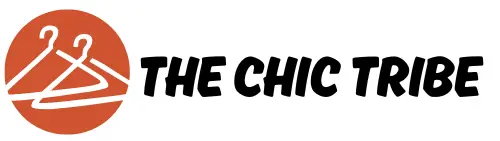Using emojis in your emails can add a personal touch and convey emotions that words alone sometimes fail to express. Whether you’re trying to lighten the mood with a playful touch or simply want to convey a laid-back attitude, the sunglasses emoji is a great choice. Knowing how to effectively use the sunglasses emoji in Microsoft Outlook enhances your communication style. While it might seem straightforward, there are specific methods to insert emojis, depending on the version of Outlook you’re using.
Finding the Right Version of Outlook
Before diving into the exciting world of emojis, it’s crucial to ensure you are using a version of Outlook that supports them. Most modern versions, including Outlook 2016, 2019, and Outlook for Microsoft 365, feature integrated emoji support. However, it’s vital to note that older versions may not support emojis correctly, resulting in disconnected characters or unpleasant ‘?’ symbols instead. If you find yourself unable to insert emojis, it might be time for an upgrade.
Using the Built-in Emoji Picker
If you’re on a Windows machine, accessing the emoji picker is simpler than you might think. When composing a new email in Outlook, all you need to do is press the Windows key and the period key simultaneously. This action opens the emoji selection window, allowing you to browse and search for the sunglasses emoji. You’ll locate it in the “Smileys & People” section; just look for the pair of glasses emoji with a cool vibe. A simple click inserts the emoji directly into your email, adding that fun element you’re aiming for.
Inserting Emojis with Keyboard Shortcuts
Another fantastic method to insert emojis, including the sunglasses emoji, involves keyboard shortcuts. Although you might not find a specific shortcut for the sunglasses emoji itself, using the general emoji keyboard can be incredibly effective. If you use a Mac, you can easily access the emoji menu by pressing Command + Control + Spacebar, leading you to a comprehensive emoji library. Navigate through the categories, or type ‘sunglasses’ in the search bar, and voilà! Your selected emoji pops right into your email.
Copying from External Sources
Sometimes, a straightforward copy-and-paste method is the easiest route to obtaining the sunglasses emoji. Numerous websites offer a gallery of emojis, allowing you to find and copy whichever emoji you desire. Simply browse to a reliable emoji site, find the sunglasses emoji, highlight it, and right-click to copy. Afterwards, you can head back to Outlook and paste the emoji directly into your email. This method is especially helpful if you’re working on a mobile device or if your built-in emoji keyboard seems clunky.
Using Outlook on Mobile Devices
If you’re crafting emails from your smartphone or tablet, the process is quite different, yet still user-friendly. Most mobile keyboards, like those on iOS and Android, inherently support emojis. When you tap on the emoji key on your keyboard, you’ll find all sorts of expressive images, including the sunglasses emoji. You can easily use it in your messages to friends or colleagues. Just ensure you’ve updated your device to access the most recent emoji options available, as software updates often include new emojis.
Context Matters: When to Use the Sunglasses Emoji
Incorporating the sunglasses emoji isn’t just about knowing how to put it in your messages; it’s equally important to consider when to use it. The sunglasses emoji conveys a sense of coolness, casualness, or even relaxation. It’s perfect for informal communications, whether you’re sharing a light-hearted moment with friends or adding a touch of flair to a business update. However, in formal emails or discussions, the absence of emojis might project a more professional tone.
Editing After Inserting Emojis
Once you have successfully inserted the sunglasses emoji into your Outlook email, it’s essential to adjust its size and alignment to fit seamlessly into your text. Depending on how it appears in your email draft, you can change the font size or reposition it within the text to ensure it stands out without overshadowing your message.
Using Emojis in Subject Lines
Spice up your email subject lines by creatively using the sunglasses emoji! Employing emojis in subjects captures attention and piques interest, particularly for newsletters or promotional content. Just remember the balance; while an eye-catching emoji can enhance visibility, overloading your subject line may detract from clarity. A well-placed sunglasses emoji can transform an ordinary subject line into a compelling invitation to read your email.
Ongoing Updates and Emoji Evolution
Remember that emoji designs and appearances can change with updates to software and operating systems. Each platform, including Microsoft Outlook, may show emojis slightly differently, so it’s wise to consider your audience’s device when using emojis. They might see the sunglasses emoji in a way that differs from how you view it on your device, which could lead to misinterpretation. Staying informed about these changes will allow you to use emojis effectively and maintain clear communication.
Best Practices for Emoji Use in Professional Settings
While using the sunglasses emoji can lighten the mood, it’s essential to gauge your audience’s reception toward emojis and adjust accordingly. In professional settings, using emojis can be a double-edged sword; they may convey friendliness but might also come off as unprofessional in certain contexts. Tailoring your emoji use based on the relationship you have with the recipient is crucial. Understanding your audience ensures that your emojis enhance your message rather than detract from it.
Conclusion: Mastering the Sunglasses Emoji
Getting comfortable with the sunglasses emoji in Outlook can add a new level of expression and personality to your communications. As you explore the various methods of inserting emojis and the considerations surrounding their use, you’ll develop a nuanced understanding of how to cheer up or inform your audience effectively. Emojis, especially fun ones like the sunglasses emoji, can enrich your emails when utilized thoughtfully. So don your virtual shades, and get ready to express yourself more creatively in Outlook!