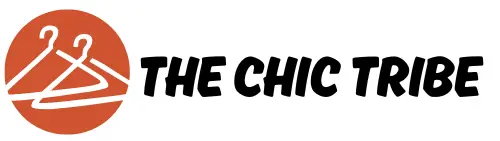Bodyslide is a powerful tool primarily used in the modding community for games like Skyrim and Fallout. It allows players to customize character models and outfits significantly, giving them the ability to achieve that perfect look. When you want to convert outfits in Bodyslide, you’re generally aiming to adapt existing clothing and armor mods to fit a different body type or to modify the existing models further. This process can enhance your gameplay experience and allow for unique character customization that truly stands out in the immersive worlds of these games.
Getting Started: Preparing Your Workspace
Before diving into the conversion process, you need to set up your workspace correctly. This means having the necessary tools in place, such as Bodyslide itself, the original outfit files, and any body preset you want to work with. Additionally, ensure that you have a clean environment by removing any previous versions of the outfit mod that may cause interference. Navigate to the Bodyslide folder within your game directory, and make sure that it’s properly installed and updated. Organizing your mods into separate folders can also help you keep track of what you’re working on, preventing confusion later.
Choosing the Right Outfit for Conversion
Not all outfits are created equal when it comes to compatibility. Some mods are designed specifically for certain body types, while others may offer more versatility. When selecting an outfit for conversion in Bodyslide, examine which body preset you will be working with. Look for outfits that can benefit from your body type choice, whether it’s CBBE, UNP, or any number of other body presets available in the community. Ideally, your chosen outfit should have a compatible mesh that allows for easy adjustments and modifications.
Loading the Outfit into Bodyslide
Once you have your outfit selected, the next step is to load it into Bodyslide. This is done by opening the Bodyslide application and navigating to the ” Outfit/Body” drop-down menu. This menu will allow you to browse through the mods installed in your directory. Select the outfit you want to convert, and once it’s loaded, you’ll see all the adjustable parameters on the right side of the window. Familiarize yourself with the interface, as it contains sliders for various body parts that can help you customize the fit of the outfit.
Adjusting Sliders for a Perfect Fit
The adjustment sliders in Bodyslide are critical for achieving the desired look. The sliders allow you to manipulate the shapes and sizes of different body parts to create a tailored fit for the outfit. Take your time experimenting with the sliders, adjusting proportions for arms, legs, chest, and waist to see how they affect the outfit on your character model. Watching the preview in real-time can be incredibly helpful. Make notes of sliders that yield satisfying results and don’t hesitate to tweak multiple times until you get everything looking just right.
Saving Your Adjustments and Creating a New File
After you find a configuration that pleases your aesthetic sense, it’s essential to save your work. Click on the ‘Save As’ button to create a new Bodyslide preset. This step is crucial if you want to retain this particular configuration for future use. Naming your preset something recognizable and relevant will help you find it easily later. You can also save multiple configurations for a single outfit to switch between different styles according to your character’s needs or your current aesthetic preferences.
Batch Building Your Outfits
If you’re working with multiple outfits, Bodyslide offers a batch build feature. This option allows you to convert and build multiple outfits at once rather than working on them individually. Just ensure that all the outfits you want to batch convert are selected in the batch build menu. Once done, hit the ‘Build’ button, and the application will take care of the rest, creating all selected outfits in one go. This feature is a massive time-saver and makes it easier to manage various pieces for your character.
Reviewing Your Customized Outfits in-game
After completing your conversions and builds, it’s time for the exciting part—seeing your customized outfits in action! Load your game and check the inventory for the outfits you’ve just modified. Equip them on your character and take a good look at the fit and adjustments you’ve made. Sometimes, seeing the outfit in-game can reveal aspects that weren’t apparent during the Bodyslide preview, so don’t hesitate to make additional tweaks if you think something could look better.
Troubleshooting Common Issues
Even experienced modders can run into complications during the conversion process. It’s possible to encounter issues like clipping, where parts of the outfit intersect with the character’s body, or unexpected distortions. If you notice any issues, don’t panic! Reopen Bodyslide and fine-tune the sliders based on what you see in-game. Sometimes, just a small adjustment can make a world of difference. There are countless forums and communities online filled with modding experts who can offer advice if you find yourself stuck.
Exploring Texture Options
While shaping the outfit is critical, the next step is to focus on textures. In Bodyslide, you have the ability to alter textures alongside the body shape, which can significantly elevate your character’s visuals. You can apply different textures to simulate various materials like leather, cloth, or armor. It’s about matching the aesthetic of the outfit to your character’s theme or the world’s environment. Take some time to explore different color palettes and texture options, creating a repertoire of styles that fit various scenarios in your game.
Sharing Your Creations with the Community
Once you’ve perfected your conversions, consider sharing them with others who might benefit from your work. The modding community thrives on collaboration and creativity, and sharing your customized outfits can be a rewarding experience. Platforms like Nexus Mods are ideal for uploading your creations so that others can download and enjoy your hard work. Make sure to include comprehensive instructions on how to use your mod, as well as crediting any original creators if applicable. This fosters a sense of community and can lead to more collaboration in the future.